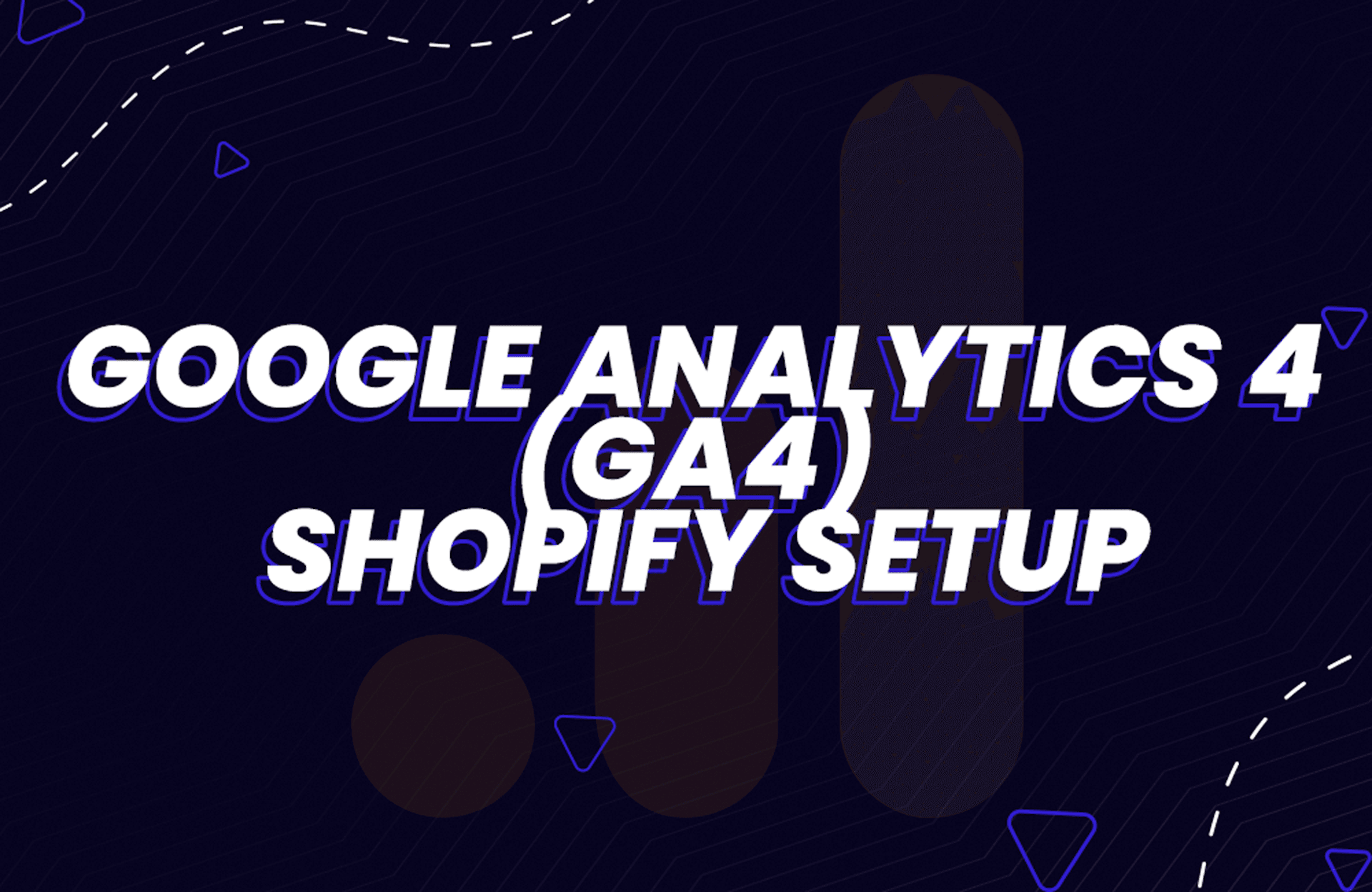Great news! If you're a merchant using Shopify, you can now take advantage of Google Analytics 4 (GA4) on your Shopify website. The installation process is quick and easy, and we're here to guide you through it with 3 simple steps.
To get started, you'll need a Google Analytics 4 property. From here, you can set up GA4 on your Shopify store with the Google Sales Channel app.
Step 1: Create a Google account and a Google Analytics account
To use Google Analytics 4 you'll need a Google account. If you already use other Google products like Gmail or Ads, you can use the same account for Google Analytics.
If you don't have a Google account go to google.com, click sign-in and follow the prompts. You won’t need to use this Gmail account for anything other than signing in and out of Google Analytics.
Once you've registered a Google account create a Google Analytics 4 account. Now you’re ready to move to Step 2: Create a Google Analytics 4 property.
Step 2: Create a Google Analytics 4 property
To enable Google Analytics 4, create a Google Analytics 4 property to add to your Shopify store. After you create your property, you need to create a web data stream.
Step 3: Add the Google Channel app and complete the connection
If you don't already have Google Channel installed you will be prompted to install it during the setup process for your GA4 tags. You don't have to connect to the Google Merchant Center to complete your GA4 tags setup process.
Steps:
- From your Shopify admin, got to Sales Channels > Search for Google channel.
- In the Shopify App Store, navigate to Google channel and Add app.
- Complete installation by clicking Add sales channel.
- Click Connect your Google account.
- Accept all the access Google channel needs.
- Click on Get started.
- Click Connect your Google Analytics 4 property and select the property you created on Step 2.
- After selecting your property, click on Connect.
Certain e-commerce events are tracked automatically after you set up Google Analytics 4 tags. To learn more about event tracking in Google Analytics 4, refer to Setting up Google Analytics events.
Note: It is helpful to keep tracking data from Universal Analytics until it gets removed from this section on July 1, 2023.