Color schemes
About:
The Essence theme comes with a new idea for how you can manage your design colors. Therefore, we’ve introduced color schemas, where you can create and save different color options that can be used separately on the various sections within the theme.
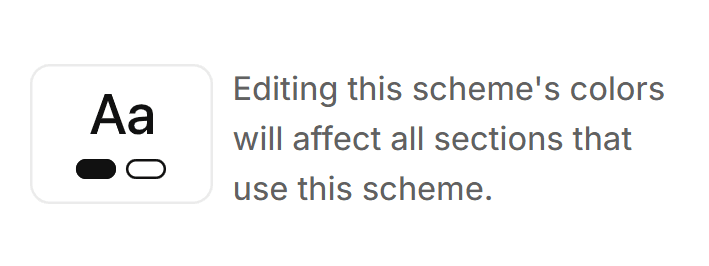
Path: Customizer > Settings > Colors
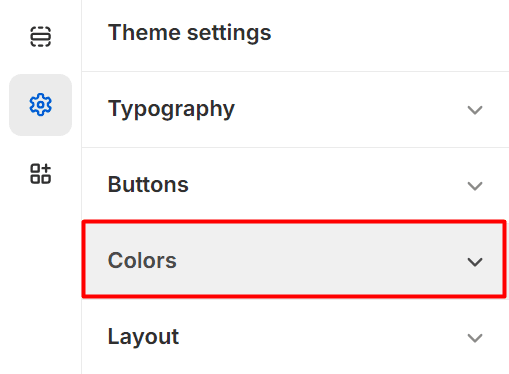
How to:
All you have to do is press on “Add scheme” and then select the colors as you would normally. However, you’re not restricted to a single schema but have the option to directly create multiple schemas that you can save for later use.
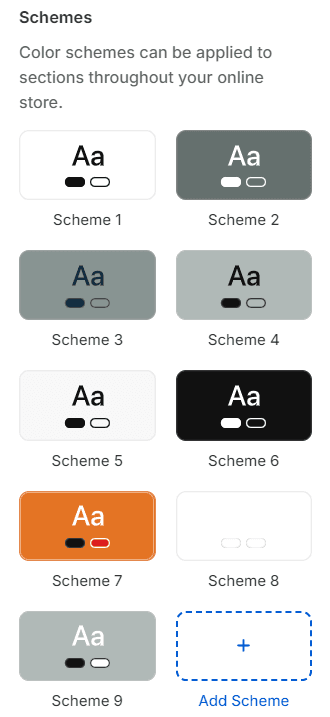
To edit a current scheme, you just have to select it from within the available ones.
Categories and elements:
- Background
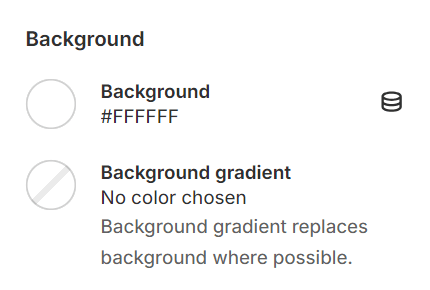
- Typography
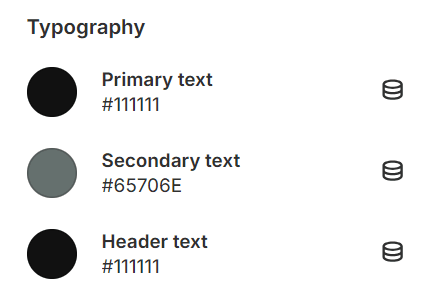
- Buttons
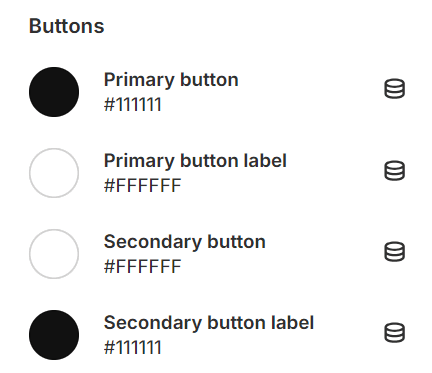
- Other elements
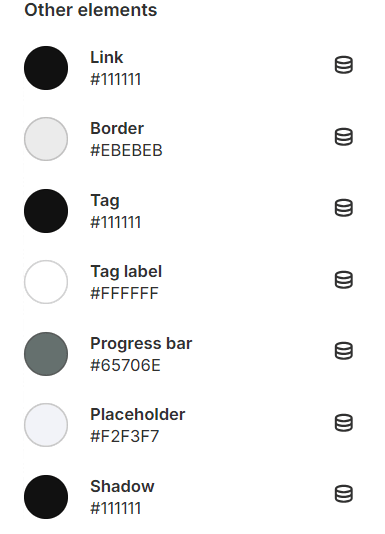
Note:
We recommend you take your time selecting each color and also try testing the exact section that the schema will be applied to in order to see the changes you make in order to avoid special issues (e.g., The background and the text have the same color and you can’t figure out why the text is not showing)
Contact UsWas this article helpful?
Have more questions? Submit a request