Hero
The most valuable section on a storefront page is the hero section. Merchants frequently use a slideshow to highlight their most recent promotions and best-selling products to make the most of it.
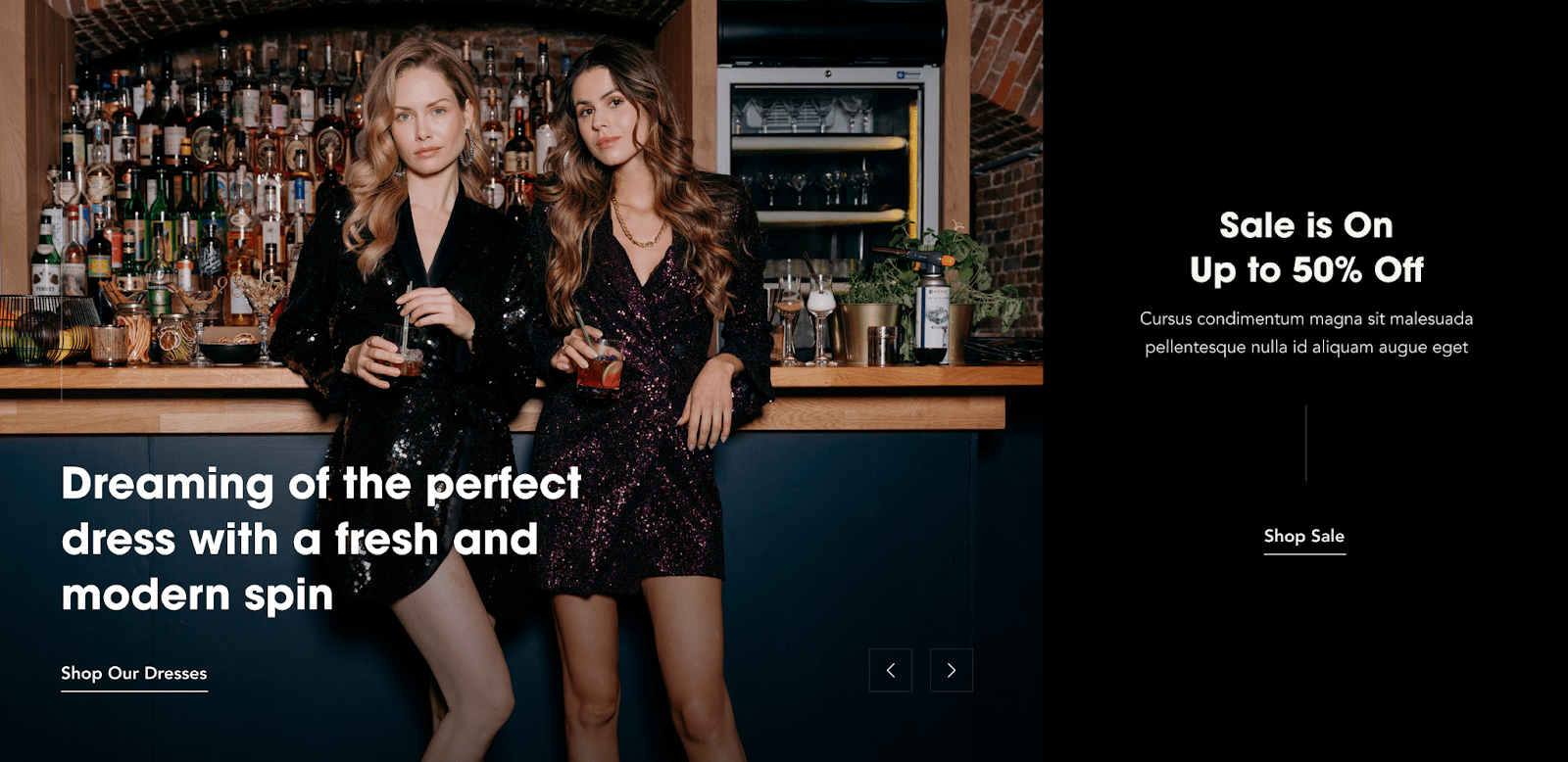
Using the hero section
Click this section on the left sidebar of your online store customizer to open its settings.
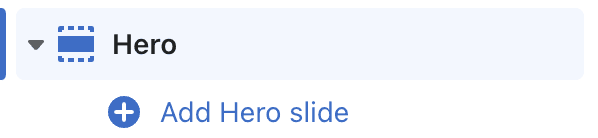
Enabling carousel autoplay
The slides will be animated and automatically looped with the chosen interval on the hero settings when this option is activated. Note that this option will only work if you have more than one slide in your hero section.
Enable control arrows
This setting will show the control arrows for the visitors to navigate the hero themselves. Note that this option will only work if you have more than one slide in your hero section.
Layout options
The slides come with three different layout options—70/30, 50/50, and full-width. An additional option is to activate the “Flip” option, which flips the layout's order to give the merchants extra customization options.
Uploading content to a slide
You can choose to upload an image or a video to the slides. Use the following section to upload a photo or a video.
Multi-column content
When you’ve chosen a multi-column hero layout (70/30 or 50/50), you can upload the second image on the following image upload setting on the sidebar.
Recommendation
We recommend that you don’t use more than five slides on your online store for performance best practices.
Contact UsWas this article helpful?
Have more questions? Submit a request